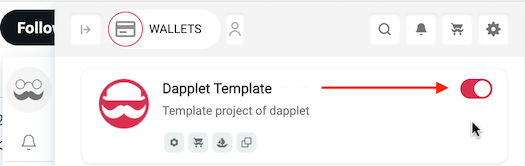Publishing
Launch the application locally. Click on the
Current registry address:link.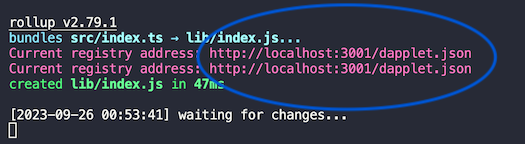
A window will open in the browser.
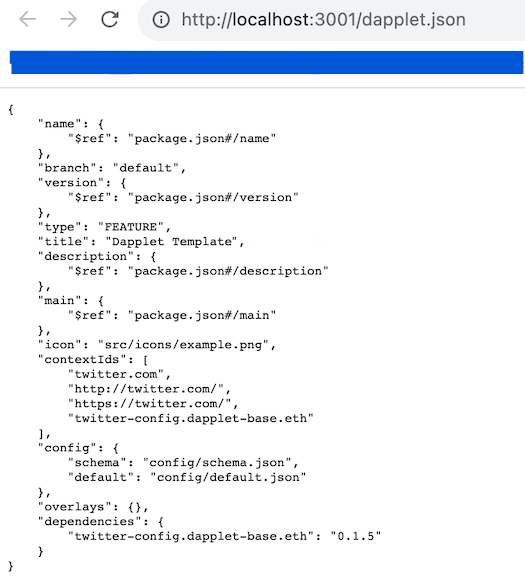
Add the address into the Development Servers field of the extension's Developer page.
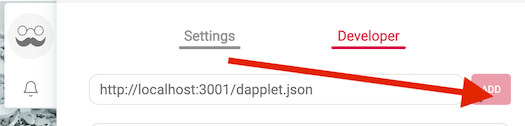
note
If an error occurs, click on the URL.
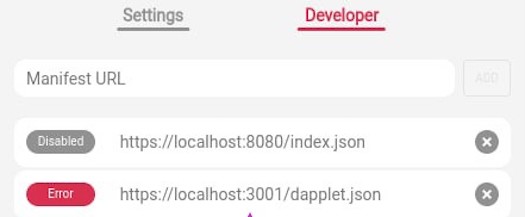
You can:
- run on http via serve
- check the ssl certificate for validity
- add the certificate to your browser exceptions
After reload the tab and you will see the module.
If the module has successfully connected to the extension, you can run the developed dapplet on the dapplet list tab and test it.
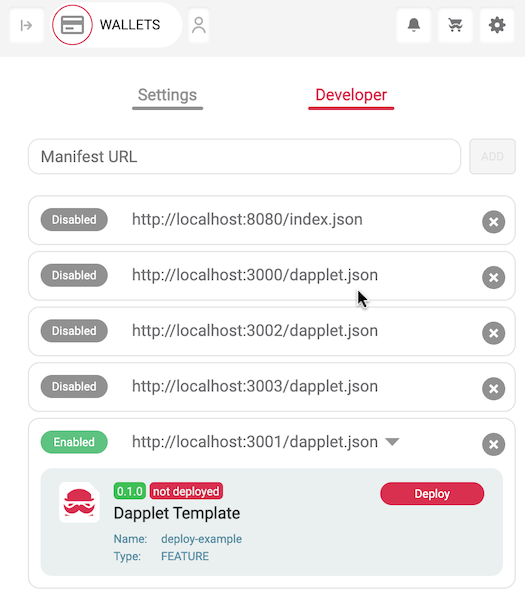
If the module works as you expect, you can return to deployment.
Currently in the settings you can select one of two registries for work and deployment:
v3.registry.dapplet-base.ethandtest.v3.registry.dapplet-base.eth. Choose atest.v3.registry.dapplet-base.ethregistry for trial deployment of new applications or for testing new features.Connect a wallet if it has not been connected yet
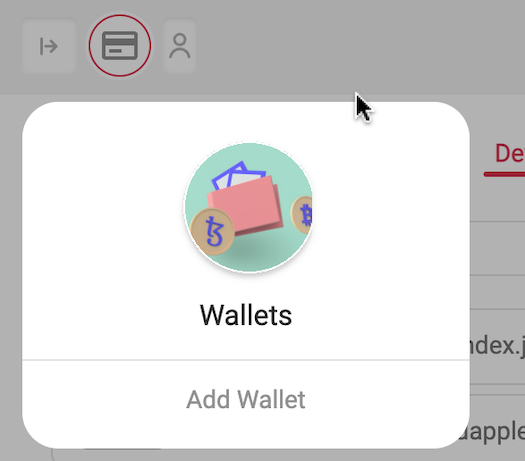
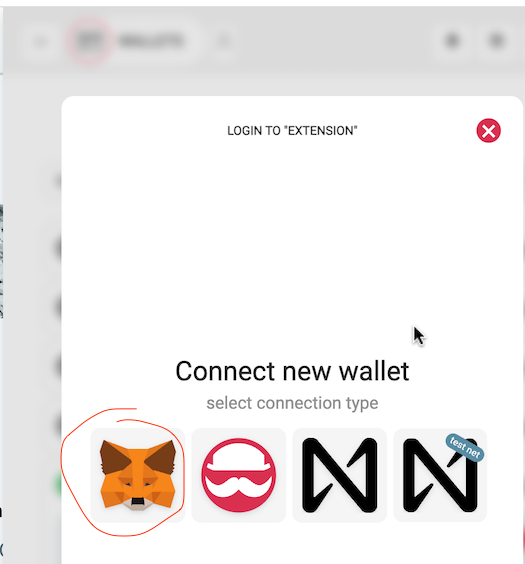
note
Currently, Dapplets Team only supports two Ethereum Goerli registries.
To publish the module, you need to connect the MetaMask wallet.
Open the Developer tab and click on Deploy. The modal window appears when you first deploy the module. Click Ok
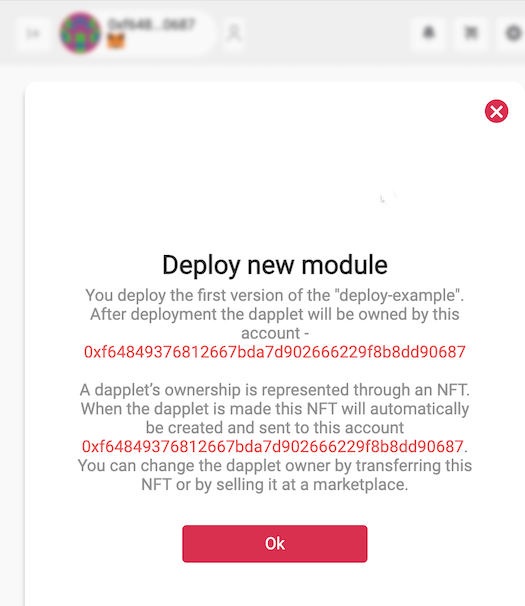
MetaMask will open. Confirm the transaction.
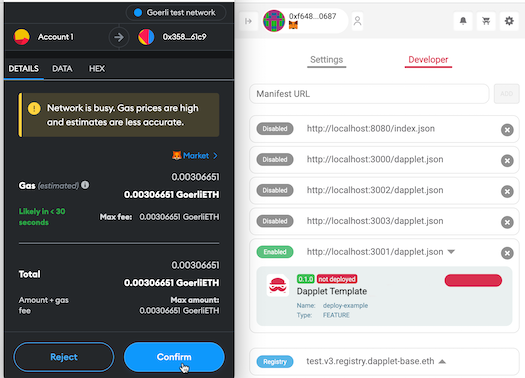
The new module will appear in the registry.
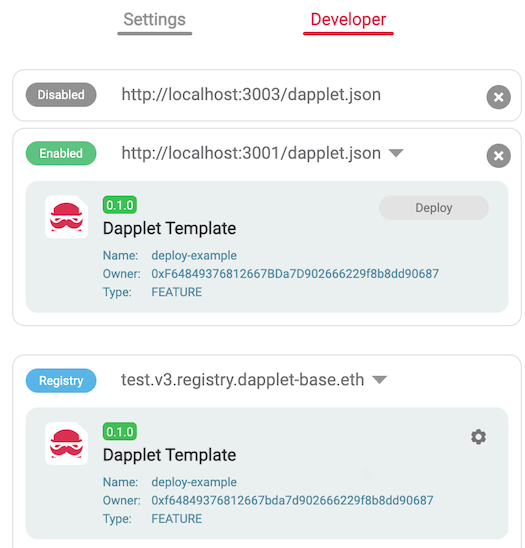
Turn off the Development Server. There is an application in the list of dapplets.