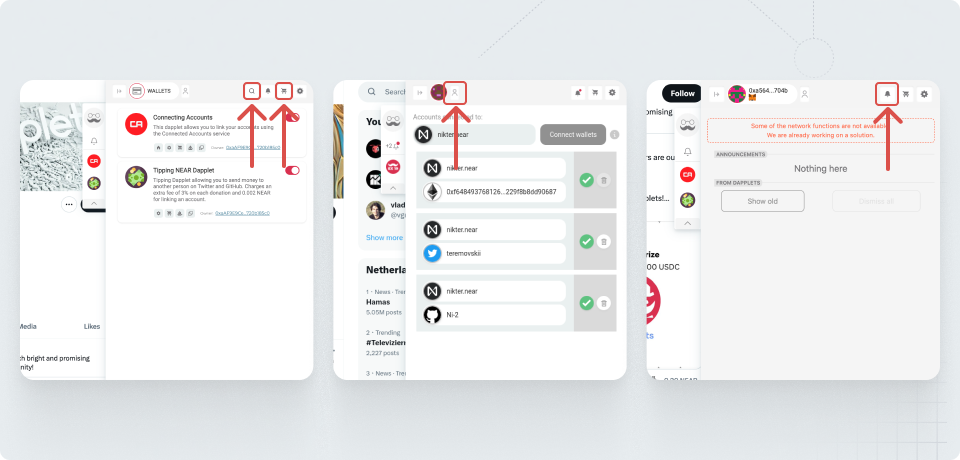How To Use Dapplets
1. Install and run Dapplets extension#
You can find and enable applications in the Dapplets browser extension, which you can install from your browser extension store (for Google Chrome and Microsoft Edge are currently available).
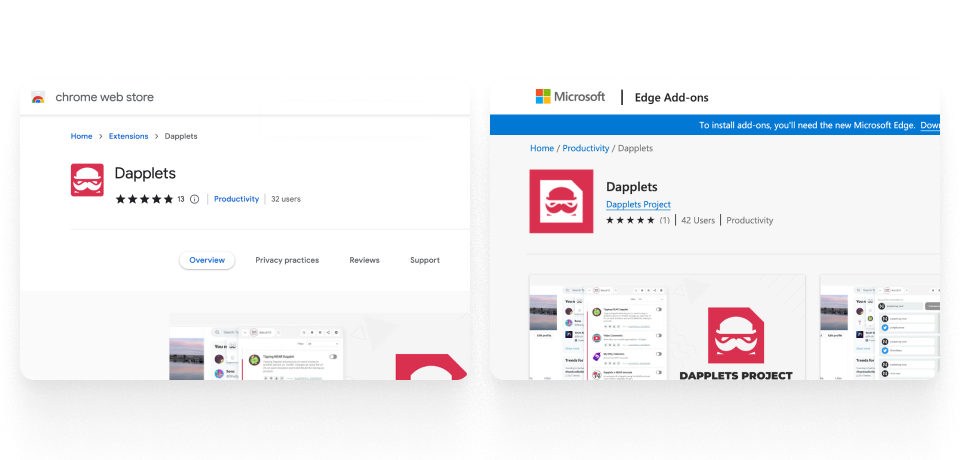
You can also download the extension as a zip archive and install it directly into your browser. The project is open source, so you can always find the latest version of the application on the project page on GitHub.
You can pin Dapplets extension button and click on it to open the overlay.
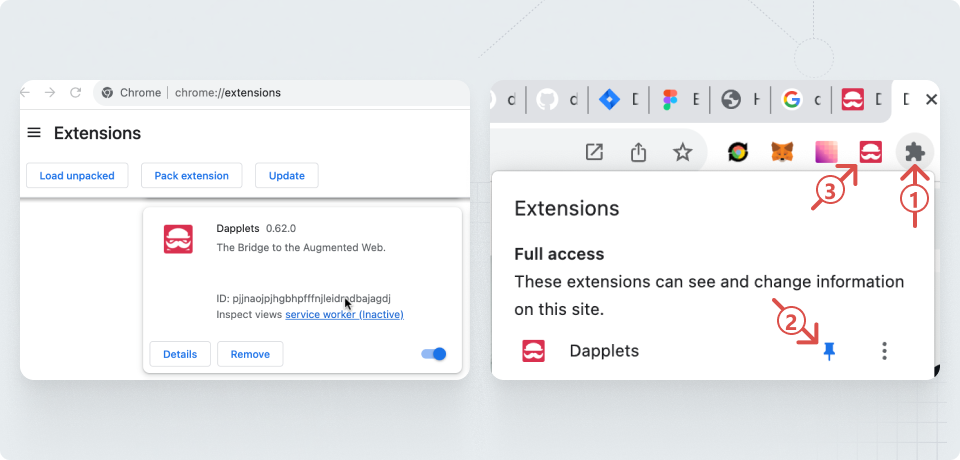
tip
If the overlay does not open when you click on the extension button, you need to refresh the page in the browser. This happens when the extension is launched for the first time.
2. Run the dapplet#
Activate the dapplet you need. Wait for the switch to turn on. Some dapplets require a page reload
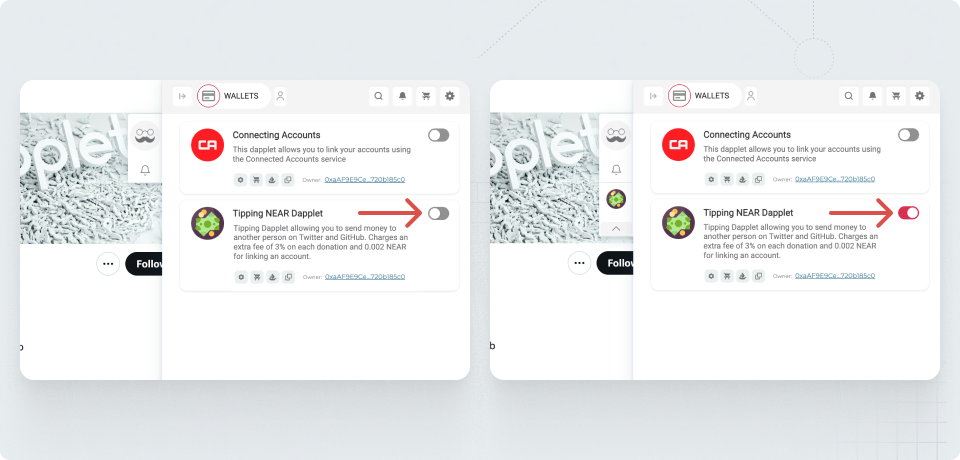
3. Wallets#
You can connect NEAR and Ethereum (only Goerli for now) wallets
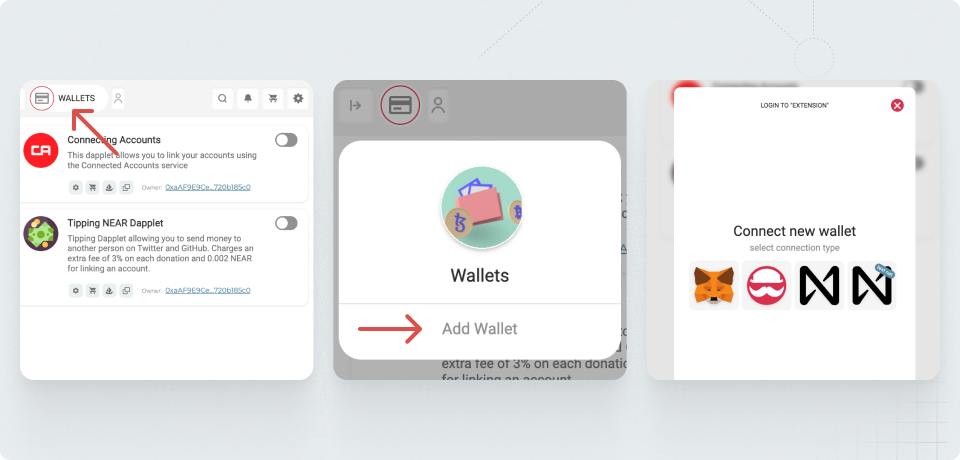
4. Overlay#
If the dapplet has a house icon click on it to use the overlay interface. Some dapplets require a login
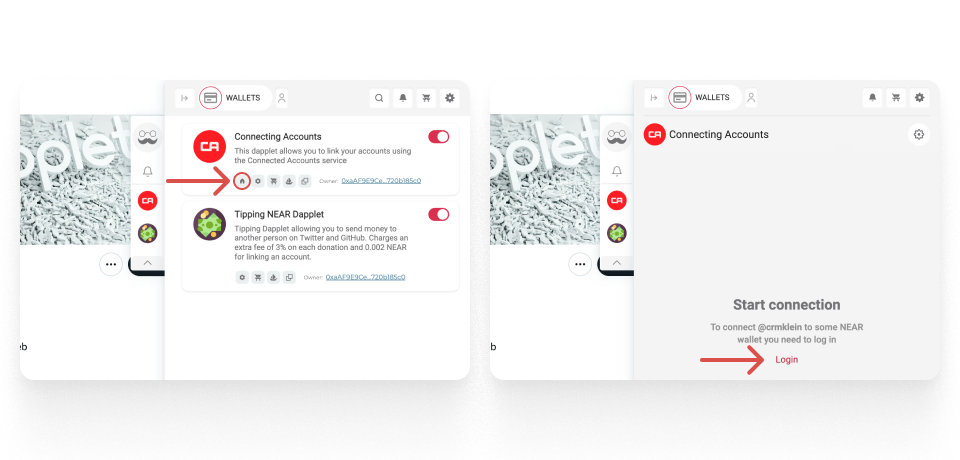
5. Dapplet settings#
You can access the dapplet settings from the overlay interface or from the home page.
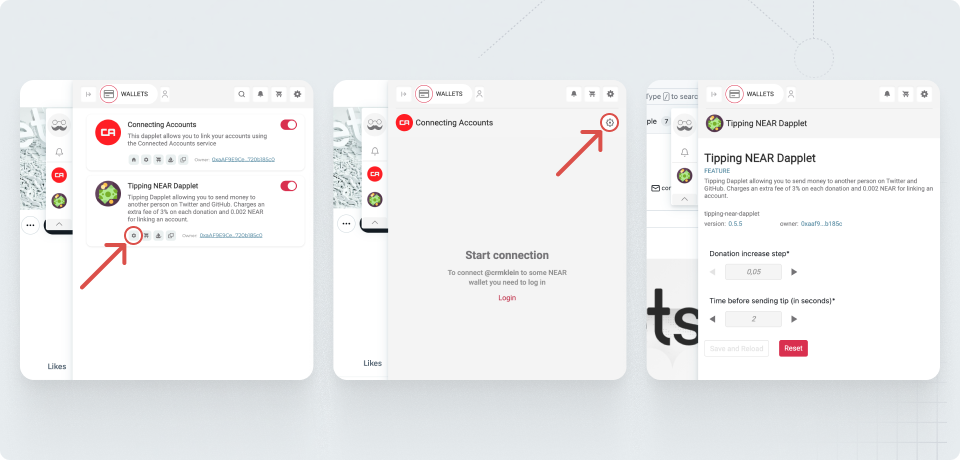
6. Dapplets store#
The home page of the extension also allows you to go to the dapplet page in the Dapplets store
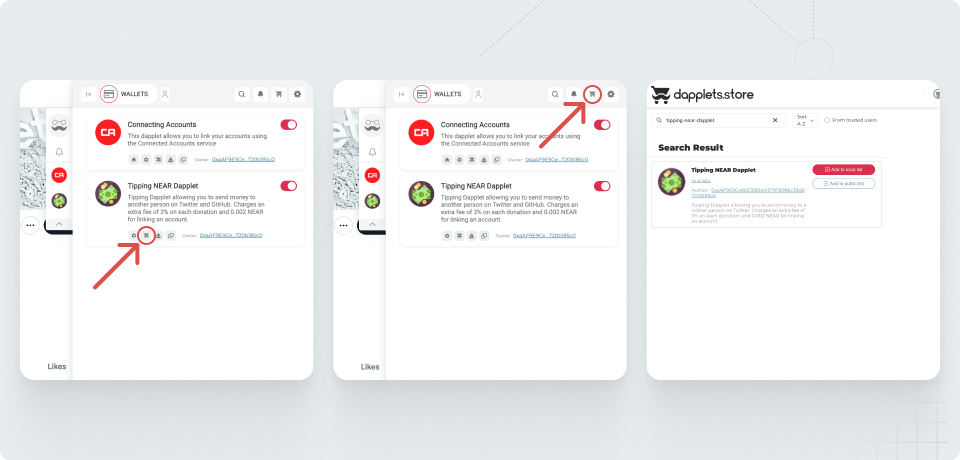
7. Dapplet list and sidebar mode#
To show the dapplet list click on the button with a mustache. The next click will collapse the extension. There is the arrow button that collapse the overlay from any page. To expand it click on the mustache button.
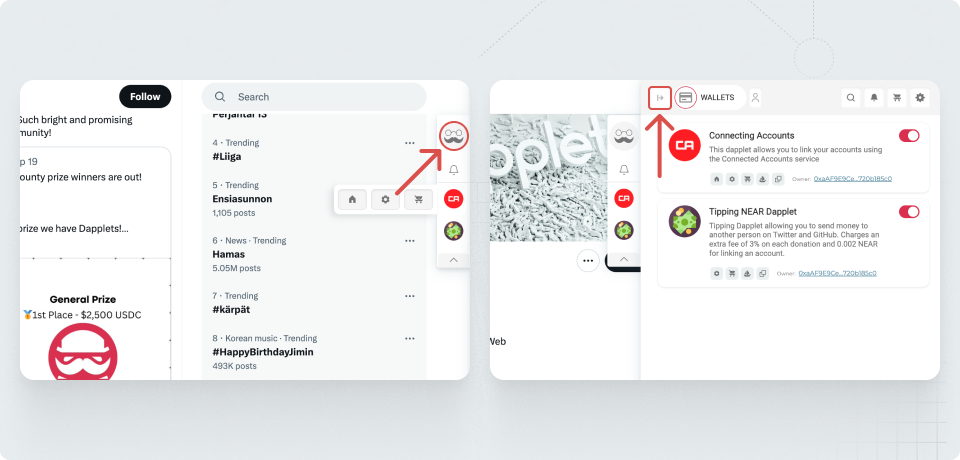
8. Trusted users#
To display other dapplets, you need to add other Trusted users in the extension settings. By default, several trusted users are added. Click the drop-down arrow to view them.
If you know some user who has a list of dapplets you are interested in, add their address in the input and you will see their dapplets in your dapplet list. You can find truster users in the Dapplets store.
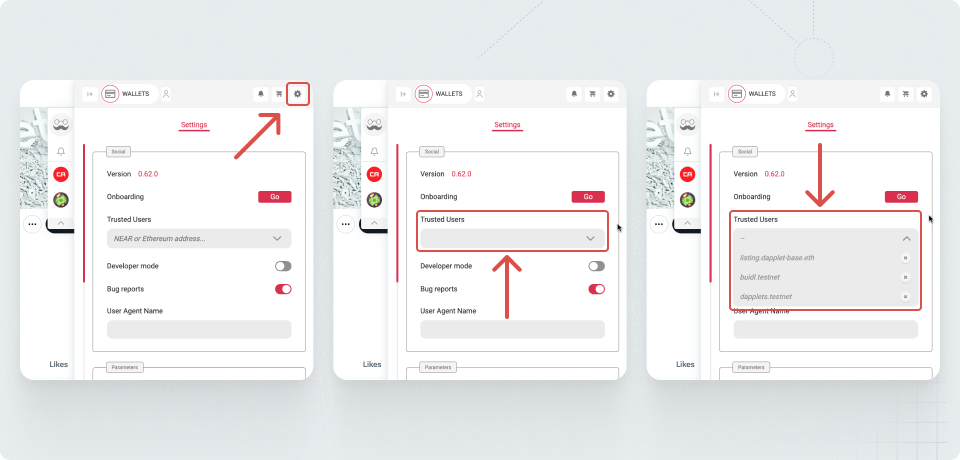
9. Menu bar#
The dapplet list tab has local search. You can also open the Dapplets store in another browser tab, open the Connected Accounts tab, view your notifications, and change the extension settings.